[Canada] CIBC e-Transfer payment guide
熊猫速汇PandaRemit - 2022-02-18 11:30:02.0 2136

e-Transfer payment guide
1. Create an order in Panda Remit APP and choose e-Transfer to pay
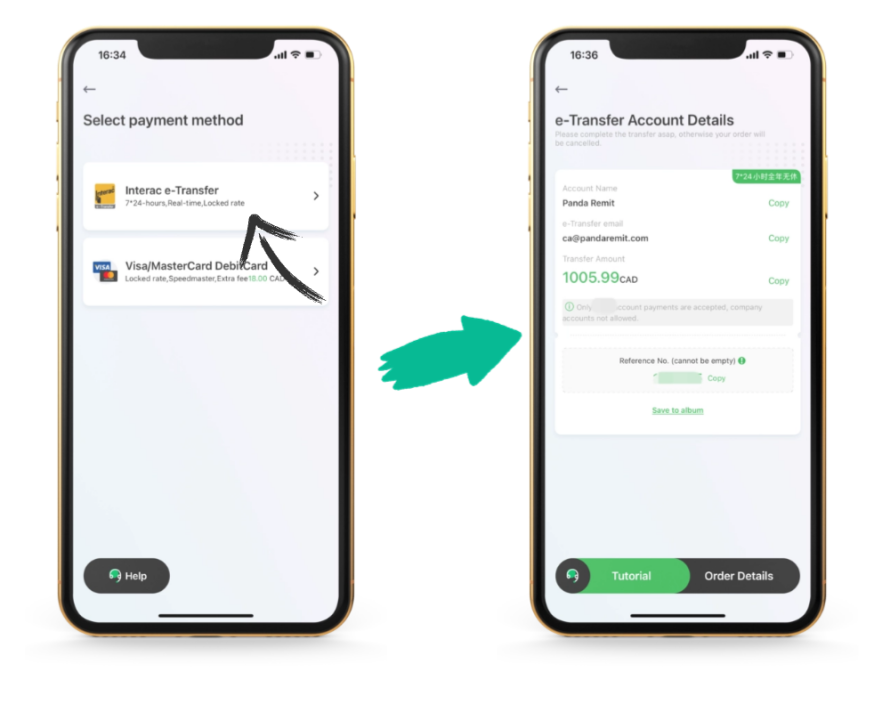
2.Open your online banking app
![[Canada] CIBC e-Transfer payment guide](/attachment/20220218/e38b86db31774ad1b649db36cb14287d.png)

The following uses CIBC as an example
Step 1:
Click the side menu【Interac e-Transfer】
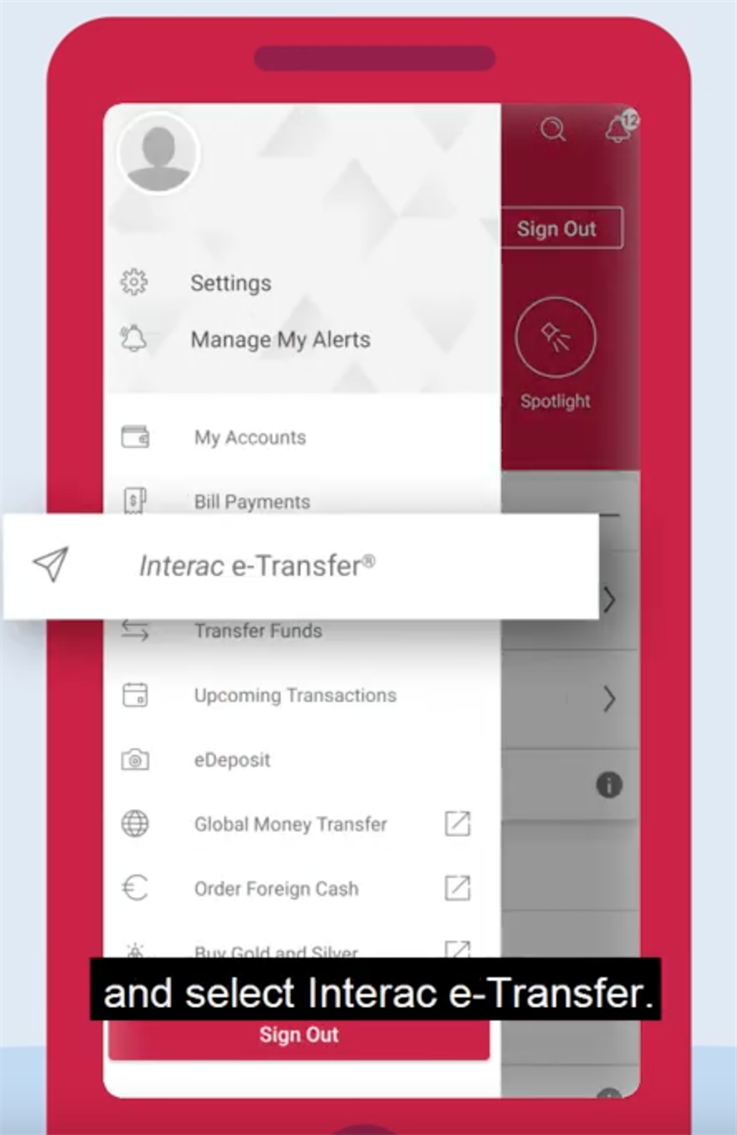
Stap 2:
To transfer money to PandaRemit for the first time, click 【Manage Contacts】.
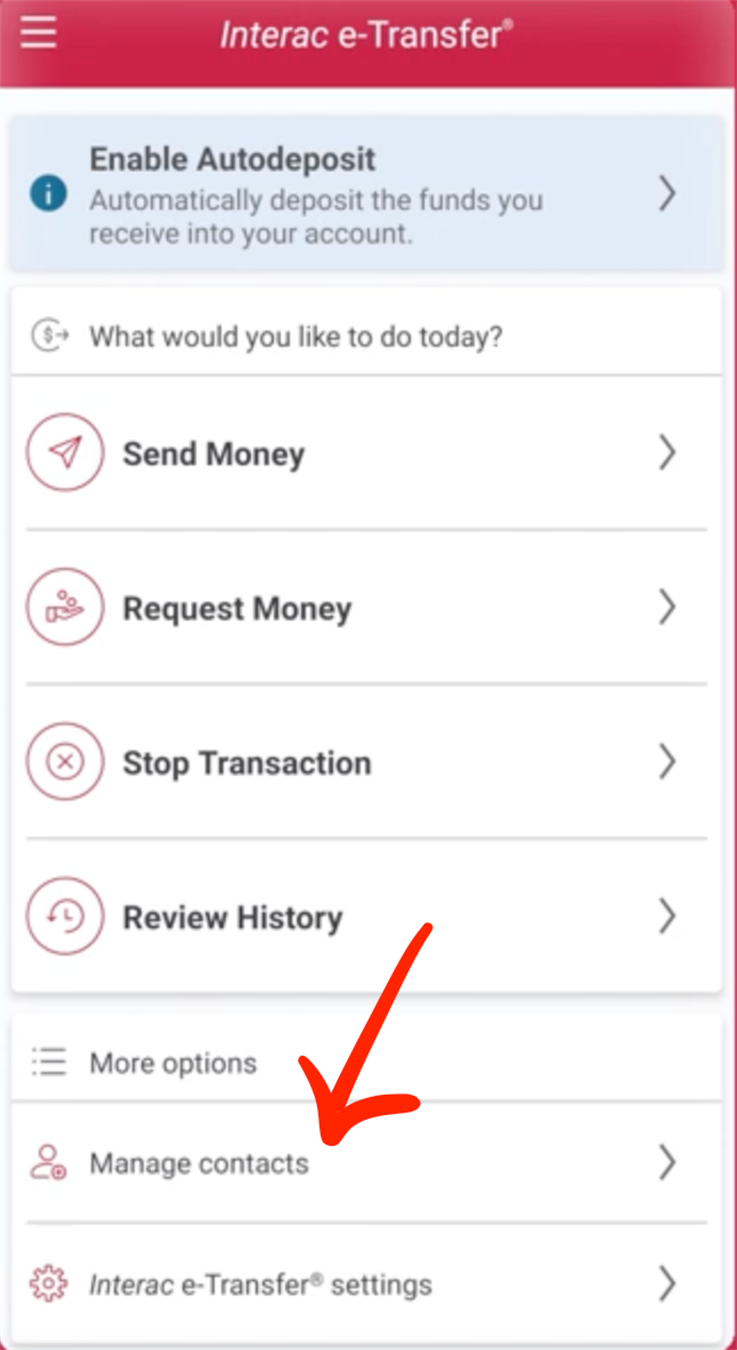
Step 3:
From My contacts, click "Add New Contact" and enter PandaRemit information.
Remarks:Add Panda Remit- Canada Bank Account
Account Name:Panda Remit
Email:ca@pandaremit.com
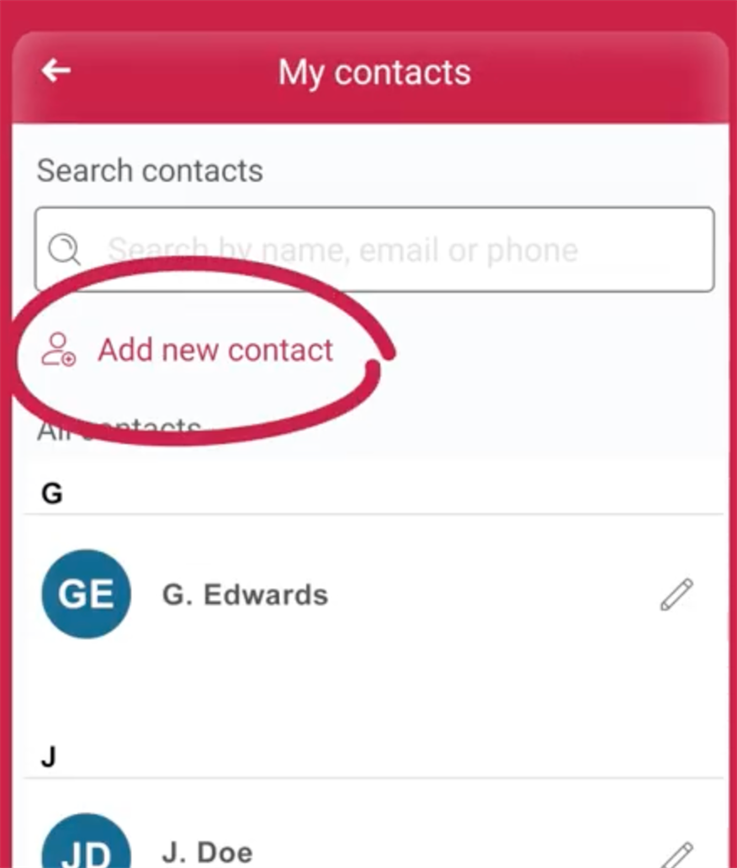
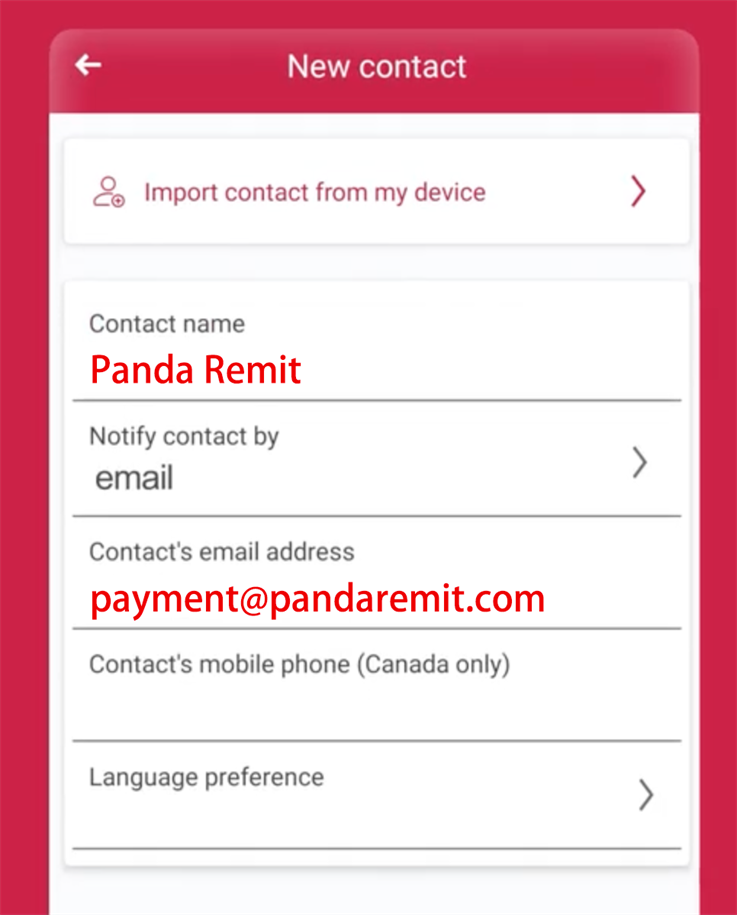
Step 4:
At [Amount], enter the Amount of the transfer + handling charge.
Please note that CIBC default limit: $3000 / day; $10000 / per week; $30000 / month.
Scroll down and enter the remarks displayed in the APP in (Message).
Please pay attention! Please be sure to note, otherwise it may affect the account validity.
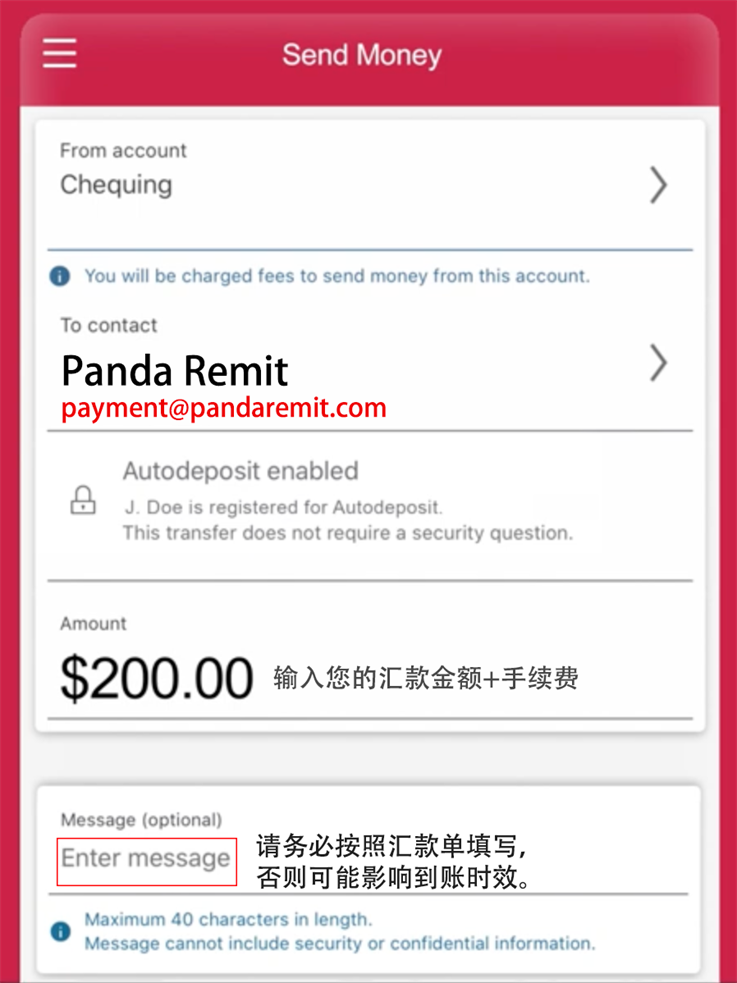
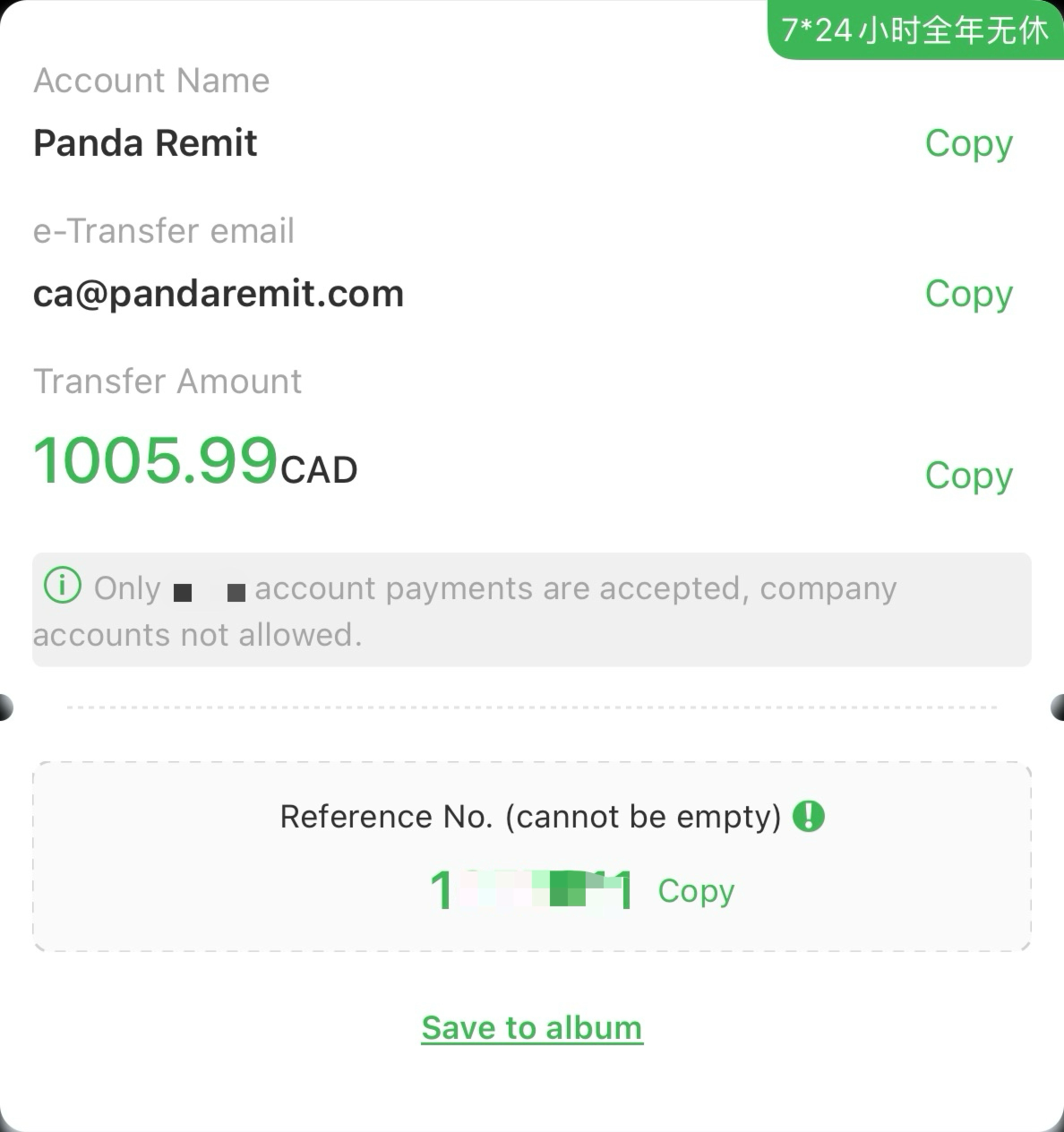
At the bottom, click [Continue],
Select the account you want to pay into.
After entering the verification code,
Click [NExt] to complete payment as required.
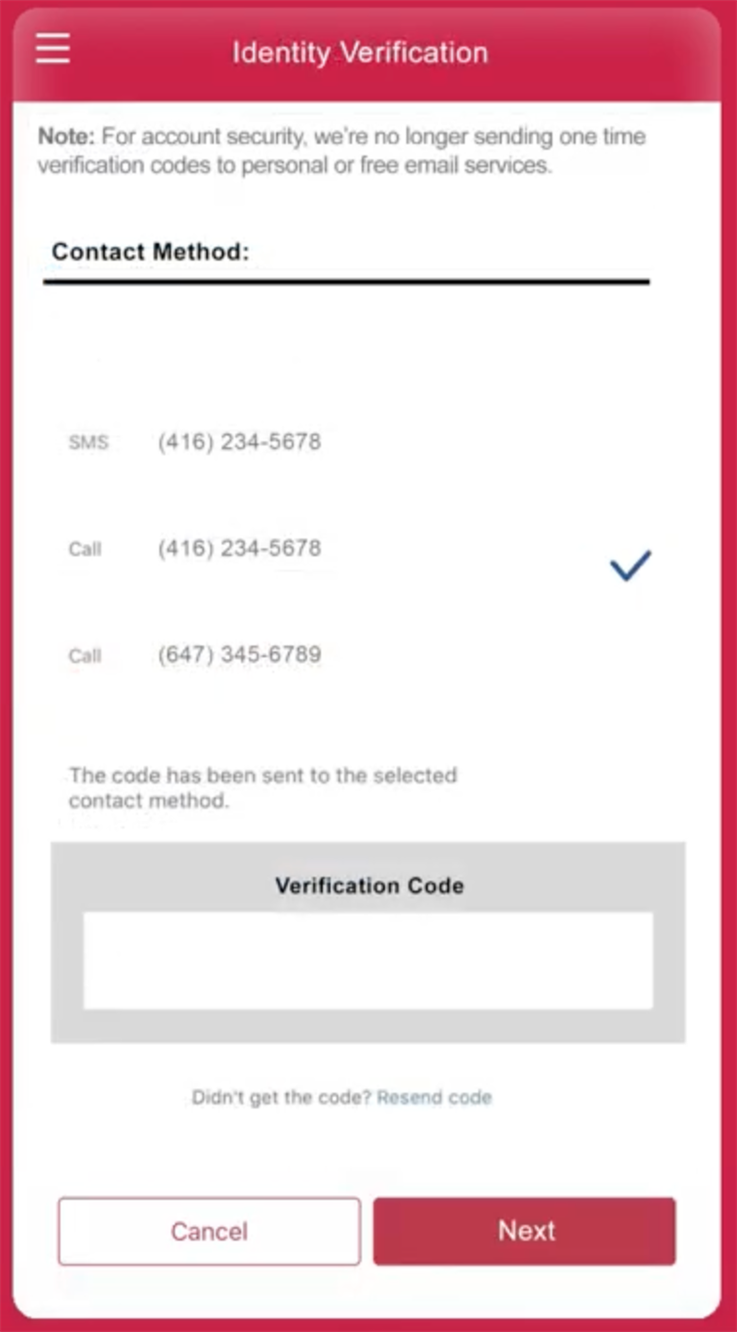
Now, you just need to return to the PandaRemit
and wait for the order to be processed and received
The information on this page is from CIBC
Video tutorials >>

汇款中国请点击以下链接:
👉 熊猫速汇PC官网



