[Canada]Scotiabank e-Transfere payment guide
熊猫速汇PandaRemit - 2022-02-18 11:30:28.0 1589

e-Transfer payment guide
1. Create an order in Panda Remit APP and choose e-Transfer to pay
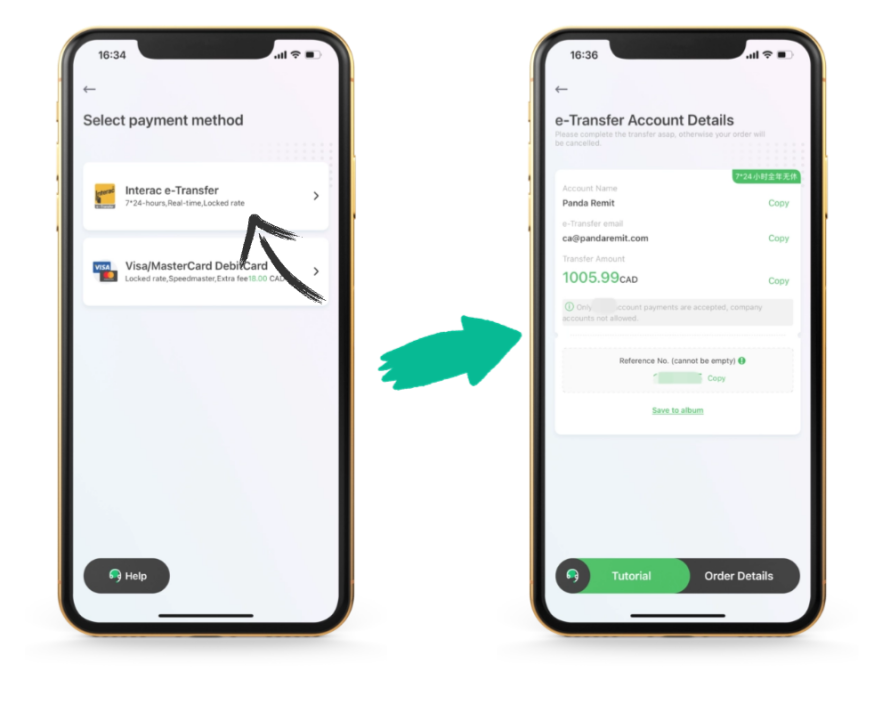
2.Open your online banking app

The following uses Scotiabank Canada as an example
1. On the main screen of the application, click on [Transfers]
2. Click [Interac e-Transfer]
3. Select the account you want to pay for
4. Create PandaRemit payment information
5. Input the amount you want to remit
6, / send /
————Detailed graphic steps are as follows————
Step 1:
Click down [Transfers]
![[Canada]Scotiabank e-Transfere payment guide](/attachment/20220218/750578576d7d47fa87013575005ce634.png)

Step 2:
Click 【Interac E-Transfer】

![[Canada]Scotiabank e-Transfere payment guide](/attachment/20220218/c5e56a9905484e44adcf9d45014a8f2c.png)
Step 3:
In the【 From Account 】drop - down menu, select the Account you want to transfer money to.
![[Canada]Scotiabank e-Transfere payment guide](/attachment/20220218/e376043d5af343f6bd01e80c8eb31541.png)


![[Canada]Scotiabank e-Transfere payment guide](/attachment/20220218/f3a24b8712314075bb6ff808ec3a340a.png)
Step 4:
In the Recipient Account (To) drop-down menu, select recipient information.
If PandaRemit is not in the list, please top (Add a Contact) and Add the receiver. Then enter the name and valid email address of the PandaRemit (information below)
![[Canada]Scotiabank e-Transfere payment guide](/attachment/20220218/4956b38d52fc4cd4b727fa0299b5a7a5.png)
![[Canada]Scotiabank e-Transfere payment guide](/attachment/20220218/0572702281a14636b704881fa9331bae.png)


Remarks:Add Panda Remit- Canada Bank Account
Account Name:Panda Remit
Email:ca@pandaremit.com
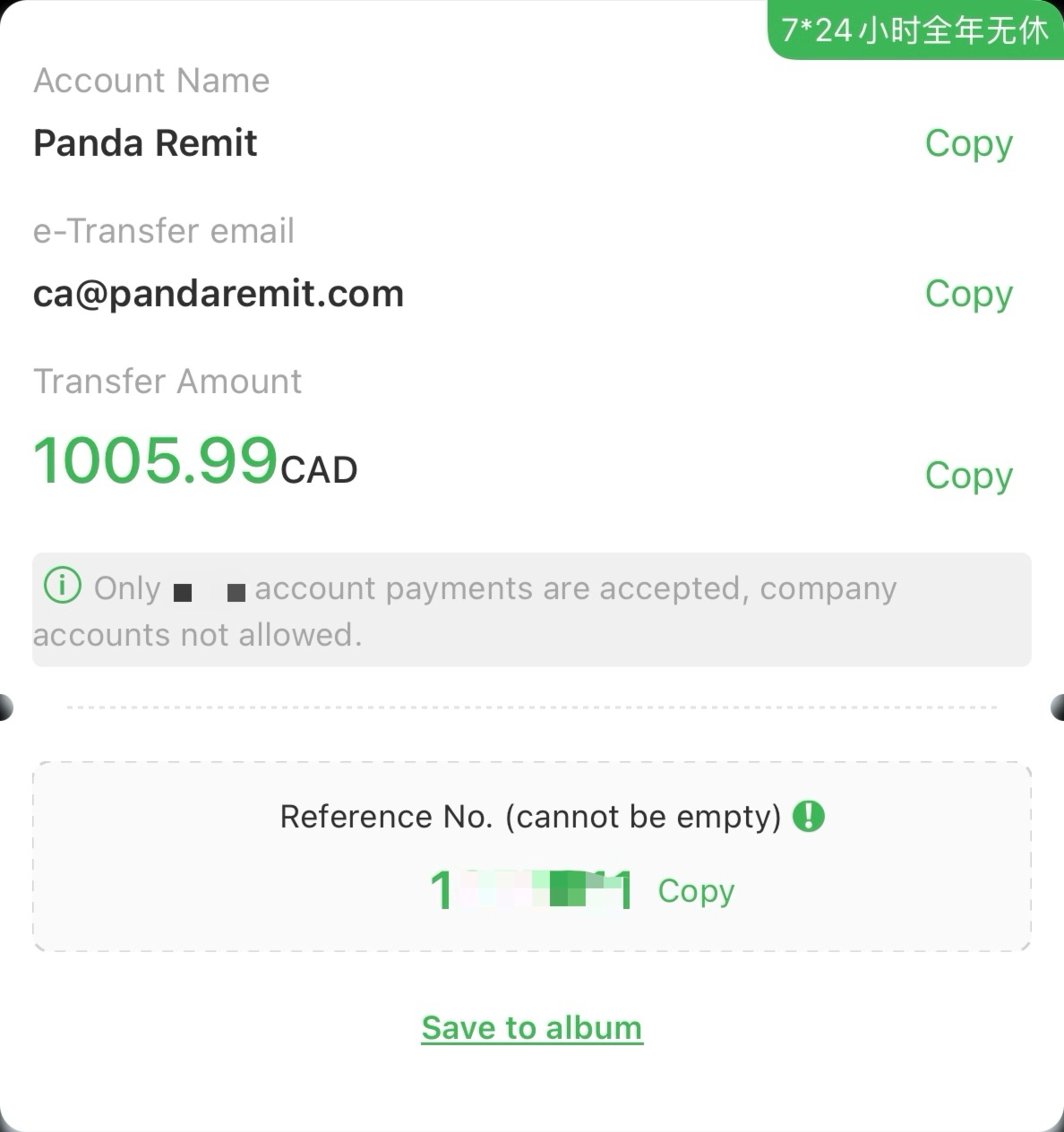

Please make sure that the displayed First Name/Last Name, email and phone number match the beneficiary’s info
Because the transaction cannot be cancelled after the confirmation
Step 5:
Enter the transfer amount (handling fee should be in included)
Please note that transactions via Interac electronic transfers are subject to daily, weekly and monthly limits.
To check the transfer limit, just select How much can I Send? at the bottom of the screen.
Scroll down and enter the remarks displayed in the APP in the Message field.
Please pay attention! Please be sure to note, otherwise it may affect the account validity.
![[Canada]Scotiabank e-Transfere payment guide](/attachment/20220218/3c91b2a8e44147558d1924fb45a066ef.png)
![[Canada]Scotiabank e-Transfere payment guide](/attachment/20220218/70b28d0befbf497d9b46c19538006b41.png)
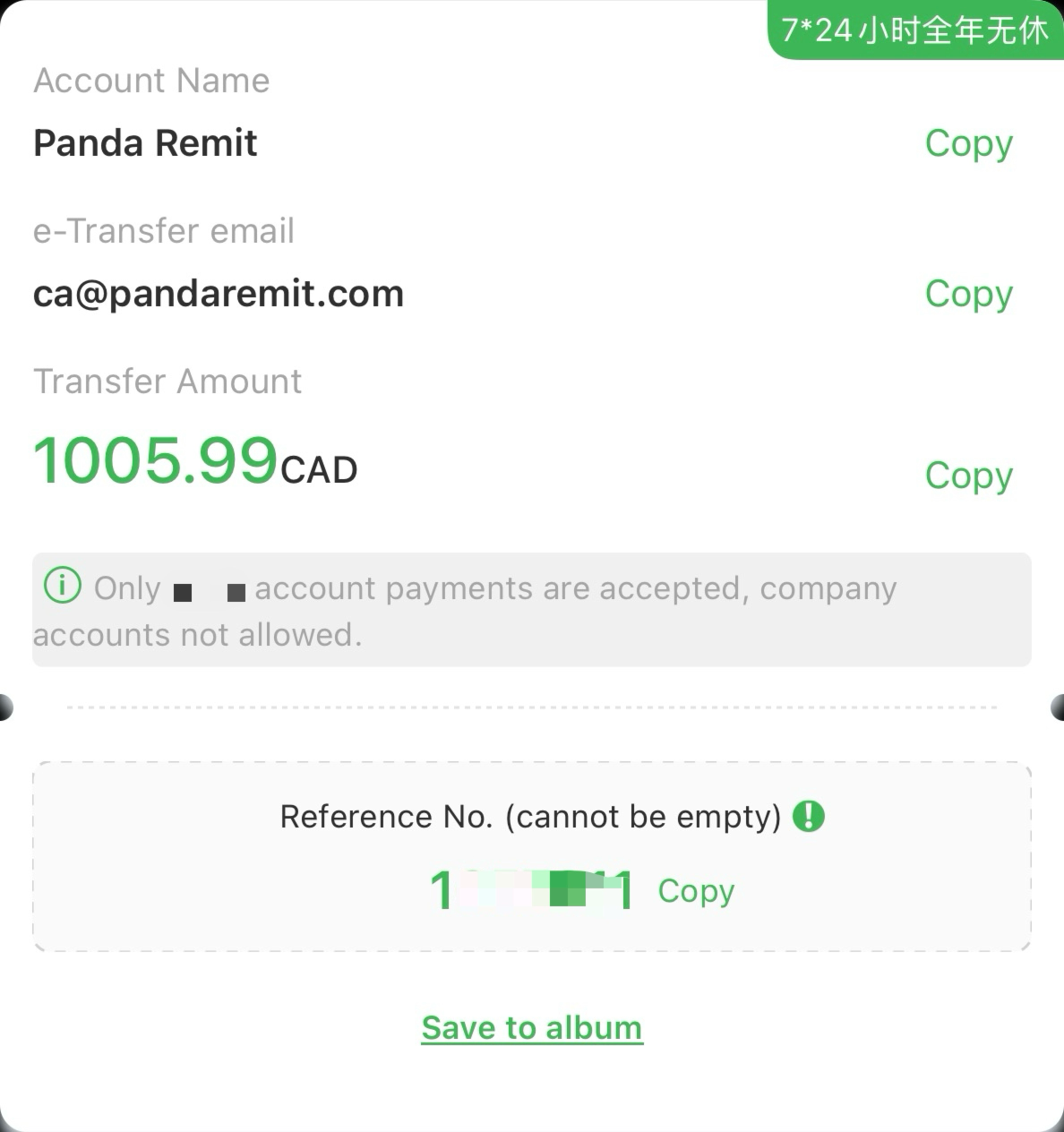
After checking the above information,
At the bottom of the screen,【Slide to Send】
Congratulations to you! Payment successful!
![[Canada]Scotiabank e-Transfere payment guide](/attachment/20220218/144a1b7ef6204eaa9d02f1c25c9d3579.png)
![[Canada]Scotiabank e-Transfere payment guide](/attachment/20220218/129cd4721ef24b55861309fc728ce23b.png)

Now, you just need to return to the PandaRemit
and wait for the order to be processed and received
Information on this page is obtained from scotiabank website,more>>

![[Canada]Scotiabank e-Transfere payment guide](/attachment/20220218/2f01b69023104e69868b2c4081ffdfa8.png)
汇款中国请点击以下链接:
👉 熊猫速汇PC官网

